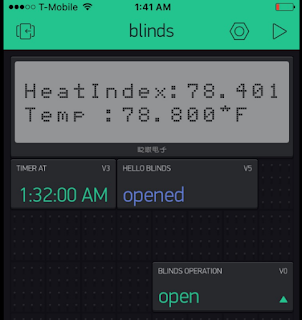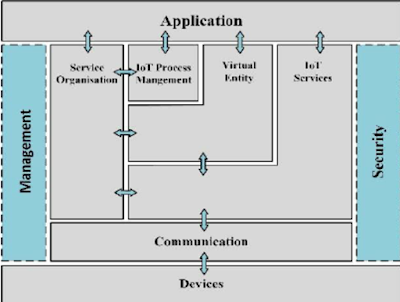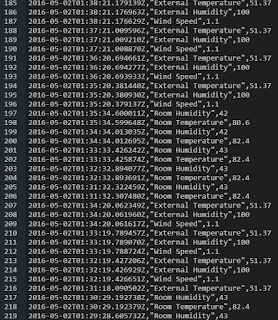It's going to be my last notes for this course and to Professor Paul Schragger too :)
From the bottom of my heart, I would like to thank two persons. One, Professor Paul Schragger, for building a perfect experience of a complete self-learned practical curriculum to 'Internet Of Things' course and made me think, research, exhibit and expose my hidden strengths to the world out there with this blog writing. Two, my friend, Prashanth who helped me right from the selection of this course till the end of the final project and its great experience working with him.
It's like I started this course 'Internet Of Things' just a few days ago. But to reality, it completed Century of days by now. Finally, Hurray! I have successfully completed my Course work after a great effort leaving behind with mixed feeling. This feeling right now I have is unexpressed. At this late hour of the night, I just felt like putting my feelings towards IoT on this blog. It's immaterial for me the grades but the more important is I had a complete set of varied experience in this course which helped me to increase my overall personality both at technical and management skills that need to be present in a person to fight with the world out there.
I would like to recall all the things starting from the selection of course till the end.
It's the start of the second half of my first semester, I need to register to the courses for Spring 2016. I just checked all the available courses and this Course 'Internet Of Things' catches my eye as it included some electronic stuff. I love Electronics and fun playing with IC's, Resistors, Diodes, Circuits. Missed them. It's almost 3 years I even thought of those.
As it's my first time to hear about a course like this, gone through some basic research, collected information from friends regarding the course structure and professor. I would like to thanks Prashanth for encouraging me to take the subject. Initially, I hesitate to take as its hard to balance 3 tough courses. But I took a step and decided I should face it and the battle started with the course registration :)
Then comes the first day of the class. Don't even know what's will happen in this course. But I was full of excitement that I am going to play with the circuits again :) . The professor named Paul Schragger, really a cool person gave a perfect kickstart of the IoT. It's excited to hear about the kits we are going to use in the coursework. One the Raspberry Pi, and the other Arduino NodeMCU with ESP8266. And the rest of the story you can figure out from my Blog.
This course was really awesome. It's not something the same boring examination patterned course. It's something different, more practical, more self-learning with the Prof. guidance. There are hundreds of things I have learned in this course and its hard to point out all.
I have never thought I would write a blog, never think of my strength in self-learning, research, or in documentation and more. This course helped me in realizing my strengths and weakness, helped me to shape myself both technical and management skills.
Apart from the course work,
1.Attended few sessions on Arduino conducted by Engineering department at Villanova.
2.Participated in Arduino Hackthon dated 4/1, where we build a project, inspired from an experiment conducted in china. It's about the automatic control of the car which can prevent the car accidents. In this hackathon, we formed a group of 5 persons - me, Prashanth, Sandeep, Jorge, Charan and worked with the Arduino UNO. We built a working Rover which worked based on the control of the accelerometer and predicted the obstacles using the ultrasonic sensor. Also, worked on the MQTT communications of the commands to operate the rover. Plan of the Hackathon:
https://drive.google.com/drive/folders/0B-7OVLV2uzmLMVlnbmlpaWFyZlU
From the bottom of my heart, I would like to thank two persons. One, Professor Paul Schragger, for building a perfect experience of a complete self-learned practical curriculum to 'Internet Of Things' course and made me think, research, exhibit and expose my hidden strengths to the world out there with this blog writing. Two, my friend, Prashanth who helped me right from the selection of this course till the end of the final project and its great experience working with him.
It's like I started this course 'Internet Of Things' just a few days ago. But to reality, it completed Century of days by now. Finally, Hurray! I have successfully completed my Course work after a great effort leaving behind with mixed feeling. This feeling right now I have is unexpressed. At this late hour of the night, I just felt like putting my feelings towards IoT on this blog. It's immaterial for me the grades but the more important is I had a complete set of varied experience in this course which helped me to increase my overall personality both at technical and management skills that need to be present in a person to fight with the world out there.
I would like to recall all the things starting from the selection of course till the end.
It's the start of the second half of my first semester, I need to register to the courses for Spring 2016. I just checked all the available courses and this Course 'Internet Of Things' catches my eye as it included some electronic stuff. I love Electronics and fun playing with IC's, Resistors, Diodes, Circuits. Missed them. It's almost 3 years I even thought of those.
As it's my first time to hear about a course like this, gone through some basic research, collected information from friends regarding the course structure and professor. I would like to thanks Prashanth for encouraging me to take the subject. Initially, I hesitate to take as its hard to balance 3 tough courses. But I took a step and decided I should face it and the battle started with the course registration :)
Then comes the first day of the class. Don't even know what's will happen in this course. But I was full of excitement that I am going to play with the circuits again :) . The professor named Paul Schragger, really a cool person gave a perfect kickstart of the IoT. It's excited to hear about the kits we are going to use in the coursework. One the Raspberry Pi, and the other Arduino NodeMCU with ESP8266. And the rest of the story you can figure out from my Blog.
This course was really awesome. It's not something the same boring examination patterned course. It's something different, more practical, more self-learning with the Prof. guidance. There are hundreds of things I have learned in this course and its hard to point out all.
I have never thought I would write a blog, never think of my strength in self-learning, research, or in documentation and more. This course helped me in realizing my strengths and weakness, helped me to shape myself both technical and management skills.
Apart from the course work,
1.Attended few sessions on Arduino conducted by Engineering department at Villanova.
2.Participated in Arduino Hackthon dated 4/1, where we build a project, inspired from an experiment conducted in china. It's about the automatic control of the car which can prevent the car accidents. In this hackathon, we formed a group of 5 persons - me, Prashanth, Sandeep, Jorge, Charan and worked with the Arduino UNO. We built a working Rover which worked based on the control of the accelerometer and predicted the obstacles using the ultrasonic sensor. Also, worked on the MQTT communications of the commands to operate the rover. Plan of the Hackathon:
https://drive.google.com/drive/folders/0B-7OVLV2uzmLMVlnbmlpaWFyZlU
We divided the project into 3 modules, me and charan worked on Rover operation from Arduino: https://www.sparkfun.com/datasheets/Robotics/Rover%205%20Introduction.pdf
3.Volunteered for the Arduino workshop dated 4/23, but this time playing the role of Teaching Assistant for the 23 Indian students who had attended the Arduino workshop conducted by the Villanova Engineering department. It's really a wonderful experience of playing the role of teacher. In this, I helped the students to understand the Arduino and showed the example programs like LED blink, servo motor operation, LCD display of the Arduino SparkFun kit: https://www.sparkfun.com/products/12060
And here comes the final Phase of the Course, the Poster Presentation of the final projects. It's really great to see different ideas. Here is the last day Picture captured for memories :)
Finally, the overall experience with IoT was ExtraOrdinary. Signing off - Jyothi.
And here comes the final Phase of the Course, the Poster Presentation of the final projects. It's really great to see different ideas. Here is the last day Picture captured for memories :)
Finally, the overall experience with IoT was ExtraOrdinary. Signing off - Jyothi.